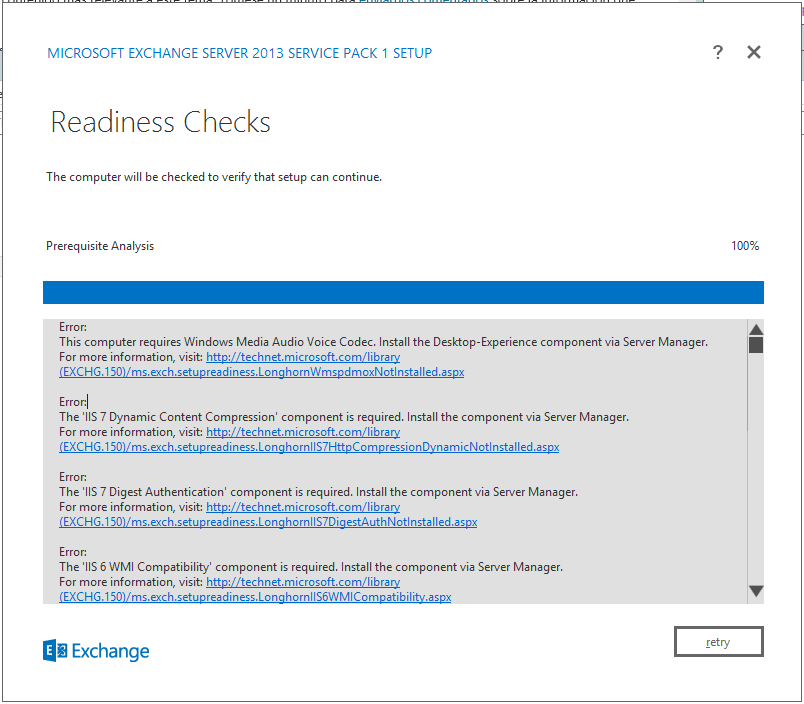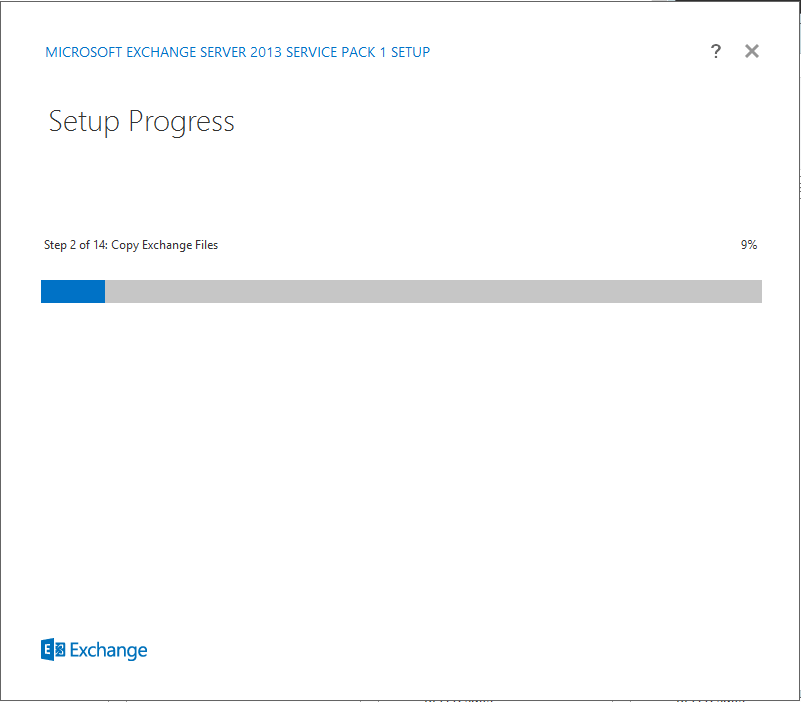How to: Install Exchange Server 2013 SP1
How to: Install Exchange Server 2013 SP1
As usual every time you try to install a new version of Exchange Server there are new caveats and what you expect will take 30 minutes takes longer. This time around was no exception. I am still hoping the day will come the installer decides it is going to do what it takes to do everything automatically instead of giving you a list of errors of dependencies you are supposed to install on your own. Though there are good news with Exchange 2013 SP1: The Edge Transport Server is back! Surely lots of people out there are very excited about this; Fortunately for me I don’t care anymore. We are moving our entire infrastructure to the cloud as maintaining a server for just a few users is not worth the time and effort. Regardless we needed to deploy a server OnPremise to modify our hybrid configuration so we are including those details here.
O. Summary
Download Exchange Server 2013 SP1:
http://www.microsoft.com/en-us/download/details.aspx?id=41994
Install Prerequisites:
Install-WindowsFeature RSAT-ADDS
Install-WindowsFeature AS-HTTP-Activation, Desktop-Experience, NET-Framework-45-Features, RPC-over-HTTP-proxy, RSAT-Clustering, RSAT-Clustering-CmdInterface, RSAT-Clustering-Mgmt, RSAT-Clustering-PowerShell, Web-Mgmt-Console, WAS-Process-Model, Web-Asp-Net45, Web-Basic-Auth, Web-Client-Auth, Web-Digest-Auth, Web-Dir-Browsing, Web-Dyn-Compression, Web-Http-Errors, Web-Http-Logging, Web-Http-Redirect, Web-Http-Tracing, Web-ISAPI-Ext, Web-ISAPI-Filter, Web-Lgcy-Mgmt-Console, Web-Metabase, Web-Mgmt-Console, Web-Mgmt-Service, Web-Net-Ext45, Web-Request-Monitor, Web-Server, Web-Stat-Compression, Web-Static-Content, Web-Windows-Auth, Web-WMI, Windows-Identity-Foundation
Download and Install the “Unified Communications Managed API 4.0 Runtime“
Extract and Install Exchange Server 2013 SP1
I. Readiness Checks
As I mentioned there are new caveats or shall I say, goodies you need installed for Exchange Server to do its wonders. If you try to deploy it as is you might encounter a Prerequisite Analysis that shows a bunch of errors:
Fear not, most of them can easily go away with the simple execution of a Powershell command. I used to go line by line clicking on each link figuring out what I needed to do… really a huge waste of time.
First off, if you need to update / prepare your AD schema you will need the Remote Tools Administration Pack, If you don’t you will encounter issues like:
PS C:\Ex13SP1> .\setup /prepareAD /IAcceptExchangeServerLicenseTerms
Welcome to Microsoft Exchange Server 2013 Service Pack 1 Unattended Setup
Copying Files…
File copy complete. Setup will now collect additional information needed for installation.Performing Microsoft Exchange Server Prerequisite Check
Prerequisite Analysis COMPLETED
Configuring Microsoft Exchange Server
Organization Preparation FAILED
The following error was generated when “$error.Clear();
install-ExchangeSchema -LdapFileName ($roleInstallPath + “Setup\Data\”+$RoleSchemaPrefix + “schema0.ldf”)” was run: “There was an error while running ‘ldifde.exe’ to import the schema file ‘C:\Windows\Temp\ExchangeSetup\Setup
\Data\PostExchange2003_schema0.ldf’. The error code is: 8224. More details can be found in the error file: ‘C:\Users\UserNAme\AppData\Local\Temp\ldif.err'”.
The Exchange Server setup operation didn’t complete. More details can be found in ExchangeSetup.log located in the
<SystemDrive>:\ExchangeSetupLogs folder.
Entry DN: CN=ms-Exch-ELC-Expiry-Action,CN=Schema,CN=Configuration,DC=HQ,DC=CloudIngenium,DC=com
Add error on entry starting on line 1: Operations Error
The server side error is: 0x21a2 The FSMO role ownership could not be verified because its directory partition has not replicated successfully with at least one replication partner.
The extended server error is:
000021A2: SvcErr: DSID-030A0B6B, problem 5012 (DIR_ERROR), data 8610An error has occurred in the program
[03/19/2014 04:54:16.0852] [1] Executing:
install-ExchangeSchema -LdapFileName ($roleInstallPath + “Setup\Data\”+$RoleSchemaPrefix + “schema0.ldf”)
[03/19/2014 04:54:16.0883] [2] Active Directory session settings for ‘Install-ExchangeSchema’ are: View Entire Forest: ‘True’, Configuration Domain Controller: ‘DC01.CloudIngenium.com’, Preferred Global Catalog: ‘DC01.CloudIngenium.com’, Preferred Domain Controllers: ‘{ DC01.CloudIngenium.com }’
[03/19/2014 04:54:16.0883] [2] User specified parameters: -LdapFileName:’Setup\Data\PostExchange2003_schema0.ldf’
[03/19/2014 04:54:16.0883] [2] Beginning processing install-ExchangeSchema
[03/19/2014 04:54:16.0946] [2] Running <C:\Windows\system32\ldifde.exe> with arguments <-i -s “DC01.CloudIngenium.com” -f “C:\Windows\Temp\ExchangeSetup\Setup\Data\PostExchange2003_schema0.ldf” -j “C:\Users\UserName\AppData\Local\Temp” -c “<SchemaContainerDN>” “CN=Schema,CN=Configuration,DC=”>.
[03/19/2014 04:54:17.0087] [2] Process C:\Windows\system32\ldifde.exe finished with exit code 8224.
[03/19/2014 04:54:17.0118] [2] [ERROR] There was an error while running ‘ldifde.exe’ to import the schema file ‘C:\Windows\Temp\ExchangeSetup\Setup\Data\PostExchange2003_schema0.ldf’. The error code is: 8224. More details can be found in the error file: ‘C:\Users\\AppData\Local\Temp\ldif.err’
[03/19/2014 04:54:17.0196] [2] [ERROR] There was an error while running ‘ldifde.exe’ to import the schema file ‘C:\Windows\Temp\ExchangeSetup\Setup\Data\PostExchange2003_schema0.ldf’. The error code is: 8224. More details can be found in the error file: ‘C:\Users\\AppData\Local\Temp\ldif.err’
[03/19/2014 04:54:17.0274] [2] Ending processing install-ExchangeSchema
[03/19/2014 04:54:17.0353] [1] The following 1 error(s) occurred during task execution:
[03/19/2014 04:54:17.0368] [1] 0. ErrorRecord: There was an error while running ‘ldifde.exe’ to import the schema file ‘C:\Windows\Temp\ExchangeSetup\Setup\Data\PostExchange2003_schema0.ldf’. The error code is: 8224. More details can be found in the error file: ‘C:\Users\\AppData\Local\Temp\ldif.err’
[03/19/2014 04:54:17.0368] [1] 0. ErrorRecord: Microsoft.Exchange.Configuration.Tasks.TaskException: There was an error while running ‘ldifde.exe’ to import the schema file ‘C:\Windows\Temp\ExchangeSetup\Setup\Data\PostExchange2003_schema0.ldf’. The error code is: 8224. More details can be found in the error file: ‘C:\Users\\AppData\Local\Temp\ldif.err’
at Microsoft.Exchange.Configuration.Tasks.Task.ThrowError(Exception exception, ErrorCategory errorCategory, Object target, String helpUrl)
at Microsoft.Exchange.Management.Deployment.InstallExchangeSchema.ImportSchemaFile(String schemaMasterServer, String schemaFilePath, String macroName, String macroValue, WriteVerboseDelegate writeVerbose)
at Microsoft.Exchange.Management.Deployment.InstallExchangeSchema.InternalProcessRecord()
at Microsoft.Exchange.Configuration.Tasks.Task.ProcessRecord()
[03/19/2014 04:54:17.0384] [1] [ERROR] The following error was generated when “$error.Clear();
install-ExchangeSchema -LdapFileName ($roleInstallPath + “Setup\Data\”+$RoleSchemaPrefix + “schema0.ldf”)” was run: “There was an error while running ‘ldifde.exe’ to import the schema file ‘C:\Windows\Temp\ExchangeSetup\Setup\Data\PostExchange2003_schema0.ldf’. The error code is: 8224. More details can be found in the error file: ‘C:\Users\\AppData\Local\Temp\ldif.err'”.
[03/19/2014 04:54:17.0384] [1] [ERROR] There was an error while running ‘ldifde.exe’ to import the schema file ‘C:\Windows\Temp\ExchangeSetup\Setup\Data\PostExchange2003_schema0.ldf’. The error code is: 8224. More details can be found in the error file: ‘C:\Users\\AppData\Local\Temp\ldif.err’
[03/19/2014 04:54:17.0384] [1] [ERROR-REFERENCE] Id=ADSchemaComponent___64bd6943575045fa880b92893321a2d5 Component=EXCHANGE14:\Current\Release\Shared\Datacenter\Setup
[03/19/2014 04:54:17.0384] [1] Setup is stopping now because of one or more critical errors.
[03/19/2014 04:54:17.0384] [1] Finished executing component tasks.
[03/19/2014 04:54:17.0415] [1] Ending processing Install-ExchangeOrganization
[03/19/2014 04:54:17.0415] [0] CurrentResult console.ProcessRunInternal:198: 1
[03/19/2014 04:54:17.0431] [0] CurrentResult launcherbase.maincore:90: 1
[03/19/2014 04:54:17.0431] [0] CurrentResult console.startmain:52: 1
[03/19/2014 04:54:17.0431] [0] CurrentResult SetupLauncherHelper.loadassembly:452: 1
[03/19/2014 04:54:17.0431] [0] The Exchange Server setup operation didn’t complete. More details can be found in ExchangeSetup.log located in the <SystemDrive>:\ExchangeSetupLogs folder.
To avoid or resolve this issues, install the Remote Administration Tools Pack:
- Open Windows PowerShell.
- Install the Remote Tools Administration Pack.
- On a Windows Server 2012 R2 or Windows Server 2012 computer, run the following command.
Install-WindowsFeature RSAT-ADDS
- On a Windows Server 2008 R2 SP1 computer, run the following command.
Add-WindowsFeature RSAT-ADDS
- On a Windows Server 2012 R2 or Windows Server 2012 computer, run the following command.
You need to install those tools on the machine were you will be performing the AD schema update / preparation.
The next step is to install the necessary prerequisites like IIS on your Exchange Server:
Do the following to install the required Windows roles and features:
- Open Windows PowerShell.
- Run the following command to install the required Windows components.
Install-WindowsFeature AS-HTTP-Activation, Desktop-Experience, NET-Framework-45-Features, RPC-over-HTTP-proxy, RSAT-Clustering, RSAT-Clustering-CmdInterface, RSAT-Clustering-Mgmt, RSAT-Clustering-PowerShell, Web-Mgmt-Console, WAS-Process-Model, Web-Asp-Net45, Web-Basic-Auth, Web-Client-Auth, Web-Digest-Auth, Web-Dir-Browsing, Web-Dyn-Compression, Web-Http-Errors, Web-Http-Logging, Web-Http-Redirect, Web-Http-Tracing, Web-ISAPI-Ext, Web-ISAPI-Filter, Web-Lgcy-Mgmt-Console, Web-Metabase, Web-Mgmt-Console, Web-Mgmt-Service, Web-Net-Ext45, Web-Request-Monitor, Web-Server, Web-Stat-Compression, Web-Static-Content, Web-Windows-Auth, Web-WMI, Windows-Identity-Foundation You will be indicated to restart your server after this. Do so to continue.
After you’ve installed the operating system roles and features, install Microsoft Unified Communications Managed API 4.0, Core Runtime 64-bit.
Error:
This computer requires the Microsoft Unified Communications Managed API 4.0, Core Runtime 64-bit. Please install the software from http://go.microsoft.com/fwlink/?LinkId=260990.
For more information, visit: http://technet.microsoft.com/library(EXCHG.150)/ms.exch.setupreadiness.UcmaRedistMsi.aspx
Once you have installed this you should be good to go:
And you’re done!